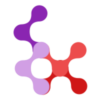Getting Started
Welcome to Nuxt Users! This guide will get you up and running with a complete authentication system in just a few minutes. We'll start with the absolute simplest setup and then show you how to customize it for your needs.
Zero-Config Quick Start
The fastest way to get started is with our zero-config approach. Just install the module and you're ready to go!
1. Install the Module and Dependencies
# Install the module
npm install nuxt-users
# or
yarn add nuxt-users
# or
pnpm add nuxt-users
# Install required peer dependencies
npm install db0 better-sqlite3 bcrypt nodemailer
# or
yarn add db0 better-sqlite3 bcrypt nodemailer
# or
pnpm add db0 better-sqlite3 bcrypt nodemailer2. Add to Your Nuxt Config
Add the module to your nuxt.config.ts - that's it! No configuration needed:
export default defineNuxtConfig({
modules: ['nuxt-users']
})The module automatically sets up:
- SQLite database at
./data/users.sqlite3 - All necessary database tables
- Authentication API endpoints
- Vue components for login/logout
- Session management
Note: The "zero-config" setup handles database and API setup, but protected routes require permissions configuration. Without permissions, authenticated users will be redirected to login. You'll add this configuration in step 4 below.
3. Initialize Your Database
Run the migration command to set up your database:
npx nuxt-users migrate4. Create Your First User
npx nuxt-users create-user -e [email protected] -n "Admin User" -p password123 -r admin⚠️ IMPORTANT: Permissions Required for Protected Routes
After creating users, they won't be able to access any protected pages (including admins) until you configure permissions. This module uses a whitelist approach for security - no one has access by default.
Add this to your
nuxt.config.tsto allow your admin user to access all routes:tsexport default defineNuxtConfig({ modules: ['nuxt-users'], nuxtUsers: { auth: { permissions: { admin: ['*'], // Admin can access everything user: ['/profile', '/api/nuxt-users/me'] // Basic user access } } } })Without this configuration, authenticated users will be redirected to login when trying to access any page. See the Authorization Guide for more details.
5. Add Login to Your App
Create a simple login page or add the login form to any existing page:
<script setup>
import { useAuthentication } from '#imports'
const { login } = useAuthentication()
const handleLoginSuccess = (user) => {
console.log('User logged in:', user)
login(user)
// Redirect to dashboard or home page
navigateTo('/')
}
</script>
<template>
<div>
<h1>Login</h1>
<NUsersLoginForm @success="handleLoginSuccess" />
</div>
</template>6. Show User Info
Display logged-in user information anywhere in your app:
<script setup>
import { useAuthentication } from '#imports'
// User is automatically initialized on app startup
// No need to manually call initializeUser() anymore
const { user } = useAuthentication()
</script>
<template>
<div>
<div v-if="user">
<h2>Welcome, {{ user.name }}!</h2>
<p>Email: {{ user.email }}</p>
<NUsersLogoutLink>Logout</NUsersLogoutLink>
</div>
<div v-else>
<p>Please log in</p>
<NuxtLink to="/login">Login</NuxtLink>
</div>
</div>
</template>That's it! You now have a fully functional authentication system. 🎉
Test Your Setup
Start your development server:
bashnpm run devNavigate to your login page
Log in with the user you created:
[email protected]/password123You should see the user information displayed
Essential Configuration
After the initial setup, you'll need to configure permissions for your users to access protected routes. Here are the essential configurations:
User Permissions (Required)
This is essential - without permissions, authenticated users cannot access protected routes:
export default defineNuxtConfig({
modules: ['nuxt-users'],
nuxtUsers: {
auth: {
permissions: {
admin: ['*'], // Admin can access everything
user: ['/profile', '/dashboard']
}
}
}
})Database Location
Change where your SQLite database is stored:
export default defineNuxtConfig({
modules: ['nuxt-users'],
nuxtUsers: {
connector: {
name: 'sqlite',
options: {
path: './my-app-users.sqlite3'
}
}
}
})Password Requirements
Adjust password validation rules:
export default defineNuxtConfig({
modules: ['nuxt-users'],
nuxtUsers: {
passwordValidation: {
minLength: 6,
requireUppercase: false,
requireNumbers: false,
requireSpecialChars: false
}
}
})Session Duration
Control how long users stay logged in:
export default defineNuxtConfig({
modules: ['nuxt-users'],
nuxtUsers: {
auth: {
tokenExpiration: 60 // 1 hour (in minutes)
}
}
})Available Components
The module provides ready-to-use Vue components:
<NUsersLoginForm>- Complete login form with validation<NUsersLogoutLink>- Logout button/link<NUsersProfileInfo>- Display user profile information<NUsersResetPasswordForm>- Password reset form<NUsersList>- List all users (admin feature)<NUsersUserForm>- Create/edit user form
What's Included Out of the Box
✅ User Authentication
- Secure login/logout with bcrypt password hashing
- Session management with configurable expiration
- Automatic token refresh
✅ Database Support
- SQLite (zero-config default)
- MySQL and PostgreSQL support available
- Automatic database migrations
✅ Vue Components
- Pre-built, styled authentication forms
- Responsive design that works on all devices
- Customizable with CSS variables
✅ API Endpoints
- RESTful API for user management
- Session management endpoints
- Password reset functionality
✅ TypeScript Support
- Full type safety throughout
- IntelliSense for all composables and components
Next Steps
Now that you have authentication working, you might want to:
- Add Password Reset - Let users reset forgotten passwords
- Configure Authorization - Set up role-based access control
- Customize Components - Style the forms to match your app
- Advanced Configuration - Explore all available options
- Use Different Databases - Switch to MySQL or PostgreSQL
Need Help?
- Check the Troubleshooting Guide for common issues
- Browse Practical Examples for more use cases
- Review the API Reference for detailed endpoint documentation
Common First Steps
Most users want to do these things after the basic setup:
- Style the login form to match your app's design
- Add password reset functionality for better user experience
- Set up role-based permissions if you need admin users
- Configure email sending for password resets and notifications
Each of these is covered in detail in the respective guide sections.